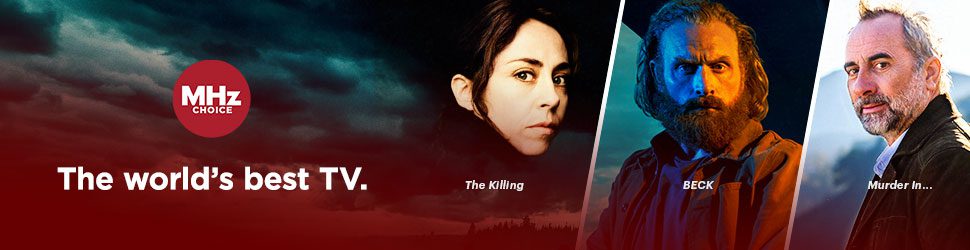These instructions assume you have already downloaded and signed in to the MHz Choice Samsung TV App.
- How to start watching a program:
To start watching a program on the MHz Choice Samsung Smart TV app, begin by opening up the MHz Choice app on your Samsung Smart TV. Use your left, right, up, and down arrows to navigate to the series you want to watch. Use the center button on your Samsung TV remote to select your preferred series. You will then be taken to a new page where you can select the specific episode you want to watch. To back out of your current page and return to the former screen, simply press the back-arrow button or "return" on your Samsung TV remote.
- How to find different seasons of a program:
If you want to watch a different season of your selected series, simply press the down arrow key on your Samsung TV remote until you have navigated downward and can see the other seasons offered in the series. Please note, some series do not offer multiple seasons.
- How to find your continue watching row:
To see your viewing history of episodes you have started but have not finished, press the RETURN or BACK button on your Samsung remote control to access the top menu. Select LIBRARY. You'll see CONTINUE WATCHING there. You'll also note that there is a red progress bar line on the bottom of the episode thumbnail image that will let you know how much of a particular episode you have watched.
- How to add a series to your "MY LIST:
To add a series to your MY LIST, navigate to the series or episode you wish to add to your MY LIST. Highlight the MY LIST button (typically at the top left corner) on screen and select it.
- How to find programs saved to your "MY LIST":
To see your MY LIST, press the Return or Back button on your Samsung remote to reveal the red menu bar at the top of your screen. Select "Library" and you will see your My List and Continue Watching items on screen.
- How to view episode details:
To view episode information, please follow these steps:
1) Select your desired episode and begin playing the episode.
2) While the episode is playing, hit PAUSE on your Samsung remote.
3) Navigate to the bottom right of the screen to view episode information and select "DETAILS" or click the "C" button on your Samsung remote. - How to search for series:
While using the MHz Choice Samsung Smart TV app, if the search option is not immediately apparent, return to the MHz Choice Samsung Smart TV app homepage and press the RETURN or BACK button on your Samsung remote control to access the red menu bar that will appear across the top of your screen. On the top red menu you will see 3 options, one for SEARCH, one for LIBRARY, and one for SETTINGS. You can select search to use the SEARCH function on this top menu.