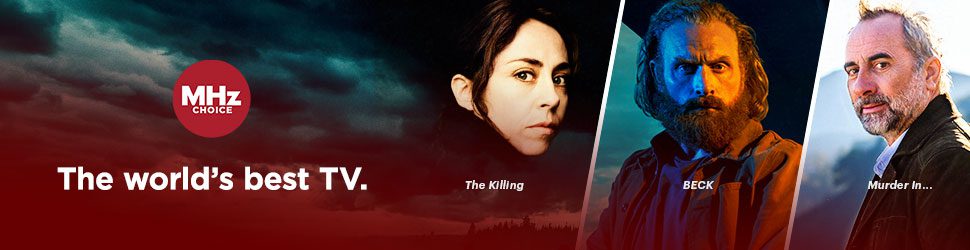Below we've highlighted a few ways to lower or adjust your data rate for smoother playback and/or reduce your data usage when streaming video from MHz Choice*. These tips will help with issues such as:
- Buffering
- Pixelated images
- Freezing screen
- Video lag
- Data overages (check with your internet and/or phone service provider about the details of your specific data plan)
Deciding which video resolution rate is best for your setup is really up to you. If you are experiencing excessive lag or buffering, we suggest dropping your resolution rate down by one increment to see if this resolves your issue.
Android App
Open the MHz Choice app, then navigate to PROFILE > PLAYBACK SETTINGS > STREAM QUALITY.
Here you can select your preferred resolution; lower resolutions will be lower in video quality but will reduce the amount of data required to playback.
Android TV
On your device, navigate to:
SETTINGS > DISPLAY & SOUND > DISPLAY > VIDEO RESOLUTION.
From here you can select your desired video resolution; lower resolutions will be lower in video quality but will reduce the amount of data required to playback.
Fire TV
On your Fire TV device, you can adjust the video resolution by going to:
SETTINGS > DISPLAY & SOUNDS > DISPLAY > VIDEO RESOLUTION > then select your preferred video resolution rate.
iPhone and iPad
On the MHz Choice iOS app, you can adjust video stream quality by going to:
PROFILE > PLAYBACK SETTINGS > STREAM QUALITY > then select your preferred video resolution rate.
Roku
On your Roku device, you can adjust video stream quality by:
- Pressing HOME on your Roku remote control
- Go to SETTINGS > DISPLAY TYPE
- Deselect Auto-Detect and then select your preferred video resolution rate.
Web Browsers (computer or laptop)
Select the video you would like to play and begin playing it. Hover your mouse over the video and in the lower right hand corner, you will see a gear icon. Click on the gear icon and a pop up menu will appear. You can then select your preferred video resolution rate.

*For Prime Video, Apple TV+ and Xfinity X1 subscribers, please contact your provider directly for tips on reducing data usage.