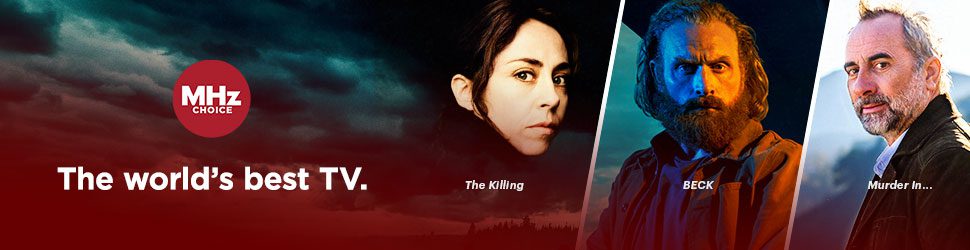Watch on Fire TV* in 3 Steps
*Amazon Prime membership is NOT required.
Step 1: Subscribe to mhzchoice.com
Click here to start your FREE trial if you haven't already.
Step 2: Install the MHz Choice Fire TV App
1) Press the HOME icon on your Fire TV remote
2) On the home screen menu, select FIND (it looks like a magnifying glass icon)
3) Scroll down and select the SEARCH box and press enter. You should be directed to a new page with an onscreen keyboard.
4) Type "MHz Choice" using the on-screen keyboard
5) Select "MHz Choice" in the list of results
6) Select the MHz Choice icon from the APPS & SUBSCRIPTIONS row. The MHz Choice icon looks like this (the app appears with the MHz Choice circle logo):

6) Select DOWNLOAD or INSTALL and then select OPEN once the app has
Step 3: Sign in or Activate your Fire TV
When you first launch the MHz Choice Fire TV app you will be taken to the LOG IN screen.
1) Select Log in
2) Either Activate your account using the QR code or Log in with email and password.
- If you select to login under "EMAIL AND PASSWORD", use your remote and onscreen keyboard to enter your email and password then select LOG IN.
- If you prefer to "SCAN TO LOG IN" use the camera on your phone to scan the onscreen QR code and then follow the prompts. Or visit watch.mhzchoice.com/activate and enter your email address then select NEXT, then enter your password and select SIGN IN. After enter the 4 digit activation code you see on your Apple TV screen and select "CONNECT DEVICE". If you are not logged in to your mhzchoice.com account, you will be prompted to log in..
- Once your account is activated select START WATCHING.