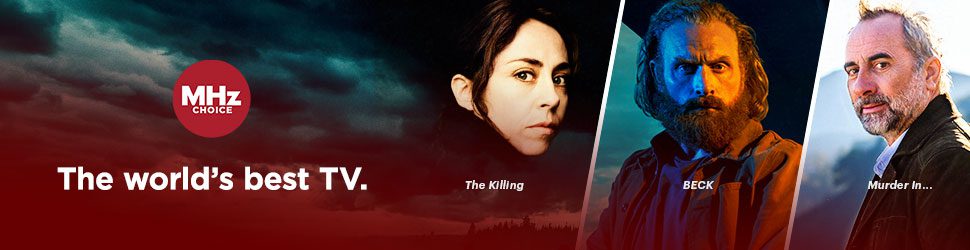What devices are supported on Android TV?
Mi Box
NVIDIA SHIELD
Razer Forge TV
Sharp AQOUS
Sony BRAVIA
Sony Google TV
Watch on Android TV in 3 Steps
Step 1: Subscribe to mhzchoice.com
Click here to start your FREE trial if you haven't already.
Step 2: Install the MHz Choice Android TV App
1) On your Android TV device, open the Google Play Store.
2) Search for “mhz choice”. The MHz Choice app will appear in the results.
3) Select MHz Choice app icon, and then select "INSTALL". The MHz Choice Android TV app will begin to install. Once the app is installed, select "OPEN" to launch the app.

Step 3: Activate Your Android TV Device
When you first launch the MHz Choice Android TV app, you'll be taken to the home page. Select any series to initiate the activation process. Activating your Android TV device links your device with your MHz Choice account. Please follow these steps to activate your Android TV device:
1) Select any program on-screen and attempt to play any episode. A personalized 4-digit activation code will automatically be displayed on your screen.
2) Go to your computer, open a web browser window, and go to watch.mhzchoice.com/activate and enter your 4 digit activation code (see example below). If you are not logged in to your MHz Choice account, you will be prompted to log in.*
Please note, the steps below may vary slightly depending on what Smart TV you have:
How to uninstall the MHz Choice Android TV app
1) Press HOME on your TV’s remote control
2) Navigate to the MHz Choice Android TV app but do not press SELECT or ENTER
3) With the MHz Choice App selected, press and hold the SELECT or ENTER
4) When the screen background turns gray, you’re in the “edit” menu. At the bottom, there’s a trash can. Press the DOWN arrow on your remote to move it to the trash can and then press SELECT to uninstall.
For more information on Android TV, visit Google's Android TV site here.