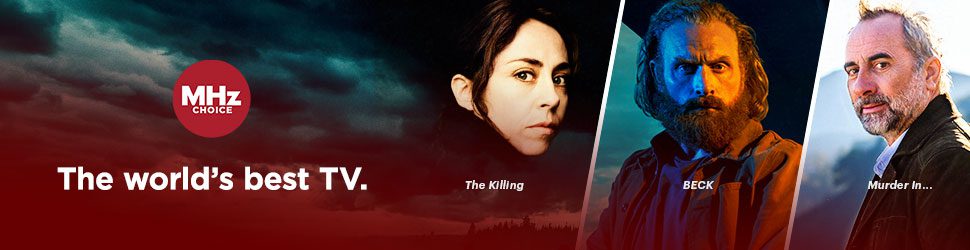Ways to watch MHz Choice on an Apple TV:
- Using AirPlay (3rd, 4th Generation)
- Apple TV HD
- Apple TV 4K (1st generation)
- Apple TV 4K (2nd generation)
- Apple TV 4K (3rd generation) Wi-Fi
- Apple TV 4K (3rd generation) Wi-Fi + Ethernet
Not sure which generation of Apple TV you have? Click here to find out.
Need tips on using the Apple Siri remote? Click here.
MHz Choice Apple TV App (4th Generation or later)
This tutorial assumes you have already subscribed to MHz Choice at mhzchoice.com. If you do not already have a subscription, click here to start your FREE trial.
1) On your 4th generation or later Apple TV, open the Apple TV app store.

PLEASE NOTE: If you are using Siri voice activated search, MHz Choice may not appear in your search results. Use the search function outlined in STEP 2 below.
2) Navigate to the search icon and use the keyboard to enter "MHz Choice". Once MHz Choice app icon appears, click on the app and select the install button (usually a downward facing arrow). Once the download is complete press "OPEN".

3) Launch the MHz Choice Apple TV App, when you first launch the app you will be taken to the LOG IN screen.

4) Select Log in
- If you select to login under "EMAIL AND PASSWORD", use your remote and onscreen keyboard to enter your email and password then select LOG IN.
- If you select "SCAN TO LOG IN" use the camera on your phone to scan the onscreen QR code and then follow the prompts. Or visit watch.mhzchoice.com/activate and enter your email address then select NEXT, then enter your password and select SIGNIN. After enter the 4 digit activation code you see on your Apple TV screen and select "CONNECT DEVICE". If you are not logged in to your mhzchoice.com account, you will be prompted to log in.
6) Select START WATCHING, Next you will be directed to the MHz Choice

How to watch on Apple TV via AirPlay (3rd, 4th Generation)
This tutorial assumes you are:
1) an MHz Choice subscriber
2) have installed the MHz Choice iOS app
3) have signed into your MHz Choice account on your iOS device
How to AirPlay video and mirror your device's screen to Apple TV