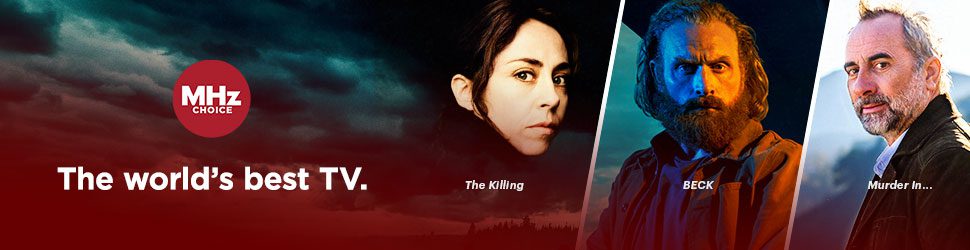PLEASE NOTE: This app is compatible with Samsung TVs manufactured in 2020 or later. This app is currently available in the U.S. and Canadian Samsung App Store.
Click here for a list of compatible Samsung TVs.
Step 1: Subscribe to mhzchoice.com
This tutorial assumes you have already subscribed to MHz Choice at mhzchoice.com. If you do not already have a subscription, click here to start your FREE trial.
Step 2: Press the “hub” or "home" button on your Samsung remote. (Your remote may look different than what is pictured).
Step 3: Navigate to the APPS tab and select it.
Step 4: Look for the search tool and type in MHz Choice.

PLEASE NOTE: If you are unable to locate the MHz Choice app in the Samsung App Store, please double check to make sure your Samsung Smart TV was manufactured in 2018 or later.
Step 5: Select the MHz Choice app in results and click Install.
- Select open once install is complete

Step 6: Launch, log in and activate.


How to Activate Your Samsung Smart TV
When you first launch the MHz Choice Samsung TV app, you'll be taken to the log in screen. “Activating” your Samsung TV links your TV with your direct mhzchoice.com account.
1) Select "Log in"
2) Go to your computer, open a web browser window, and go to https://watch.mhzchoice.com/activate
- Enter your MHz Choice email address and select NEXT
- Enter your MHz Choice password and select SIGN IN
- Enter the activation code on your Samsung TV and select CONNECT DEVICE
- You will receive a confirmation on your web browser stating "App Activated"
- Wait a few moments (can take up to a minute or two) and your TV screen should automatically navigate you to the MHz Choice home screen
QUICK TIP: Once you install and activate the MHz Choice Samsung Smart TV app, press the RETURN or BACK button on your Samsung remote control to access the top menu.