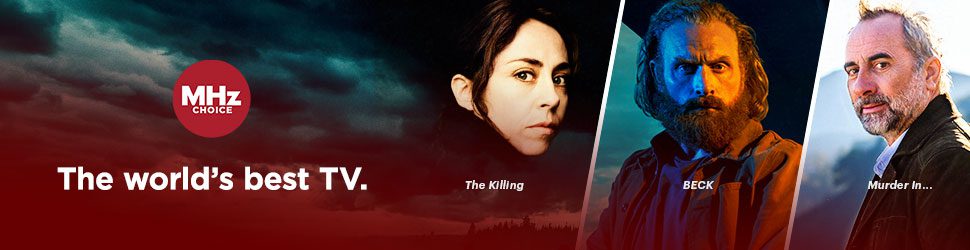If you subscribed on our website:
If you subscribed to MHz Choice through our website (mhzchoice.com), please follow these steps below to remove and reinstall the MHz Choice Roku app.
Step 1: Remove MHz Choice Roku App
To remove a channel from your Roku device:
- Navigate to the home screen
- Highlight the channel you wish to remove but do not press ENTER
- With the channel highlighted, press the asterisk icon(*) on your Roku remote
- on screen, select “Remove App”
Step 2: Re-Add MHz Choice Roku App
1. On your Roku device, navigate to the Roku home screen, select SEARCH and enter “mhz choice” into the search box. The MHz Choice App will appear in the results on the right part of the screen.
2. Highlight the MHz Choice +Topic, and then select ADD APP (be sure to select the MHz Choice +Topic app that does not say Roku Channel). Your Roku device will then add MHz Choice to your home screen.
3. To open the MHz Choice App, press the HOME button on your Roku remote control and scroll through your channel list to find the MHz Choice icon. Select the icon to launch the App. (If you cannot find the app on your home screen, select SEARCH and the app should appear in your recent searches. From there click on the MHz+ Topic app and select OPEN APP.
Step 3: Sign in on your Roku
When you first launch the MHz Choice Roku app, you will be directed to a page with an option to LOG IN or directed to a page where MHz Choice programs appear.
If you are directed to a page where MHz Choice programs appear, select any program on-screen and attempt to play any episode. You will be taken to the LOG IN screen.
- Select Log in
- Enter your email and password
If you are directed to a page where you are given an option to LOG IN, select LOG IN.
- Select Log in
- Enter your email and password
If you subscribed through your Roku account:
If you subscribed to MHz Choice through your personal my.roku.com account, you will first need to cancel your subscription before you can remove the MHz Choice app. Please follow these steps below.
Step 1: Cancel an MHz Choice Subscription Purchased with your Roku Account
- Press home on your Roku remote control
- Navigate to the MHz Choice icon in your channel list so that it is highlighted but do not press enter
- On your Roku's remote, press the asterisk button ( * )
- Select Manage subscription to view the renewal date and access additional options. If you don't see this option, your subscription is not managed through Roku.
- To cancel a subscription, select Turn off auto-renew. Your subscription will now only be active until the end of its billing cycle. NOTE: You will not be able to remove the application until your current billing cycle expires. Once your billing cycle expires, proceed to step
- Press home on your Roku remote control
- Navigate to the MHz Choice icon in your channel list so that it is highlighted but do not press enter
- On your Roku's remote, press the asterisk button ( * )
- on screen, select "Remove app"
Step 2: Resubscribe to MHz Choice through mhzchoice.com instead of through your personal Roku account
- On a web browser, log in to your mhzchoice.com account here: https://watch.mhzchoice.com
- Next, click this link to resubscribe: https://watch.mhzchoice.com/buy.
Step 3: Reinstall and activate the MHz Choice Roku app
Click here for instructions on how to reinstall and activate the MHz Choice Roku app.