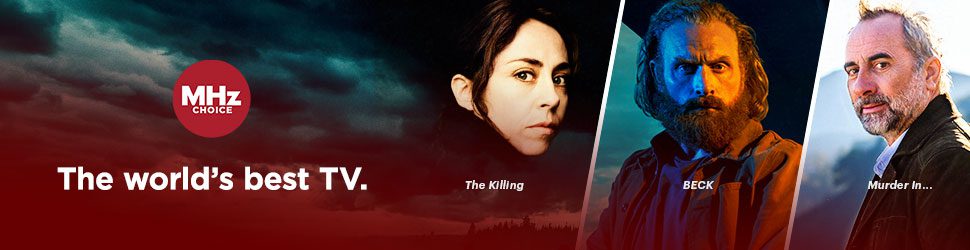These instructions assume you have already downloaded and signed in to the MHz Choice Roku App.
- To start watching a program on the MHz Choice Roku app, begin by opening up the MHz Choice app on your Roku device.
- Use your left, right, up, and down arrows to navigate to the series you want to watch. Use the OK button on your Roku remote to select your preferred series.
- You will then be taken to a new page where you can select the specific episode you want to watch. To back out of your current page and return to the former screen, simply press the back-arrow button on your Roku remote.
- If you want to watch a different season of your selected series, simply press the down arrow key on your Roku remote until you have navigated downward and can see the other seasons offered in the series. Please note, some series do not offer multiple seasons.
- To see your viewing history of episodes you have started but have not finished, select LIBRARY on the left side menu. You'll see CONTINUE WATCHING there. You'll also note that there is a white progress bar line on the bottom of the episode thumbnail image that will let you know how much of a particular episode you have watched.

- To see your MY LIST, select LIBRARY on the left side menu.
- To enable or disable Autoplay to the next episode:
Go to SETTINGS > PLAYBACK > Set Autoplay next video to ON or OFF - To add a series to your MY LIST, go to the series page that you would like to add to your list. On the series page, use your arrow keys to navigate to the right, over to the MY LIST button. Select OK to add the series to your MY LIST.
- To remove an item from your MY LIST, select LIBRARY on the left side menu. Go to the MY LIST row and select the item you wish to remove and press OK on your remote. Once on the item page, select the MY LIST button and press OK to remove the item from your MY LIST. Press the back arrow on your remote to go back to the MY LIST page.
- To get episode info, highlight the desired episode but don't press enter or OK — instead, with the episode highlighted, press the ASTERISK (*) button on your Roku remote.
- To get to the different program categories (COUNTRIES, GENRES, etc), select EXPLORE on the left side menu. On the right part of the screen, you'll see the different categories.
- To perform a search, select SEARCH on the left side menu. Using your Roku remote, enter your search query into the text field that appears.
How to Search on the MHz Choice Roku App
Click here to watch this video on YouTube