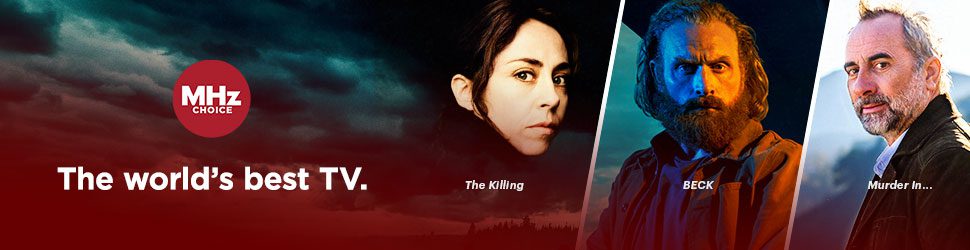These instructions assume you have already downloaded and signed in to the MHz Choice Fire TV App.
- To start watching a program on the MHz Choice Fire TV app, begin by opening up the MHz Choice app on your Fire TV device.
- Use your left, right, up, and down arrows to navigate to the series you want to watch. Use the center button on your Fire TV remote to select your preferred series.
- You will then be taken to a new page where you can select the specific episode you want to watch. To back out of your current page and return to the former screen, simply press the back-arrow button on your Fire TV remote.
- If you want to watch a different season of your selected series, simply press the down arrow key on your Fire TV remote until you have navigated downward and can see the other seasons offered in the series. Please note, some series do not offer multiple seasons.
- To see your viewing history, select LIBRARY on the left side menu. You'll see CONTINUE WATCHING there. You'll also note that there is a red progress bar line (see below) on the bottom of the episode thumbnail image that will let you know how much of a particular episode you have watched.

- To see your MY LIST, select LIBRARY on the left side menu.
- To add a series to your MY LIST, go to the series page that you would like to add to your list. On the series page, use your arrow keys to navigate to the right, over to the MY LIST button. Select the center button to add the series to your MY LIST.
- To get episode info, highlight the desired episode and press the center button on your Fire TV remote. Then select MORE to see the desired information.
- To get to the different program categories (COUNTRIES, GENRES, etc), select EXPLORE on the left side menu. On the right part of the screen, you'll see the different categories.