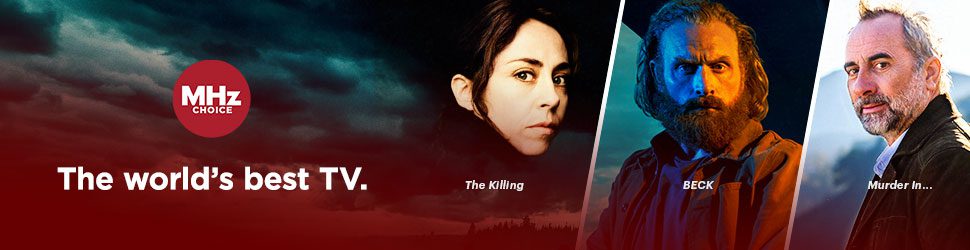These instructions assume you have already downloaded and signed in to the MHz Choice Apple TV App.
- How to start watching a program: To start watching a program on the MHz Choice Apple TV app, begin by opening up the MHz Choice app on your Apple TV. Use the left, right, up, and down function on your Apple TV remote to navigate to the series you want to watch. Use the center button on your Apple TV remote to select your preferred series.
- How to start watching a program (2): You will then be taken to a new page where you can select the specific episode you want to watch. To back out of your current page and return to the former screen, simply press the back-arrow button. The return button will vary depending on which Apple TV remote you have. For example, you may need to press the "menu" button to return to the previous page.
- How to find different seasons of a program: If you want to watch a different season of your selected series, simply open the series or episode and scroll using your Apple TV remote until you have navigated downward and can see the other seasons offered in the series. Please note, some series do not offer multiple seasons.
- How to find your continue watching row: To see your viewing history of episodes you have started but have not finished, press the RETURN or BACK button on your Apple TV remote control to access the red menu at the top of your page. Select LIBRARY. You'll see RESUME there. You'll also note that there is a white progress bar line on the bottom of the episode thumbnail image that will let you know how much of a particular episode you have watched.
- How to add a series to your "MY LIST: To add a series to your MY LIST, navigate to the series or episode you wish to add to your MY LIST. Using your remote Highlight the MY LIST button on screen and select it.
- How to find programs saved to your "MY LIST": To see your MY LIST, press the Return or Back button on your Apple TV remote to reveal the red menu bar at the top of your page. Select "Library" and you will see your My List and Continue Watching (resume) items on screen.
- How to view episode details: To get episode info, highlight the desired episode and press the center button on your Apple TV remote. Then select MORE to see the desired information.