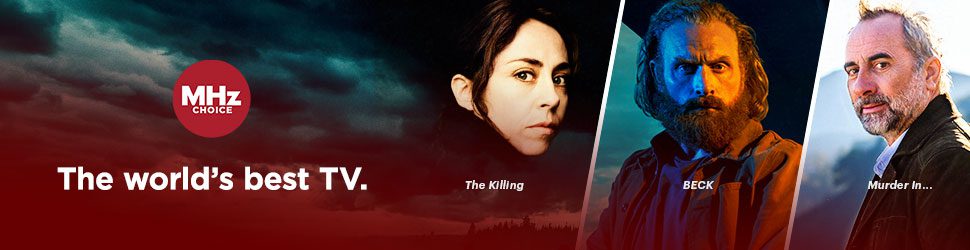PLEASE NOTE: Most MHz Choice programs are presented with English subtitles burned into the video and cannot be turned off or customized. The instructions below pertain to select MHz Choice series where subtitles can be enabled and customized.TABLE OF CONTENTS
WEB
1. On your web browser, open MHz Choice and begin playing your desired episode.
NOTE: Click here to open MHz Choice on your web browser
2. Pause the episode and look for the playback control labeled CC—usually located in the bottom right corner of the video player.

3. Select CC and click on ENGLISH (UNITED STATES) CC - a checkmark should appear next to your ENGLISH (UNITED STATES) CC selection.
NOTE: To turn captions off - Select CC and click OFF - a checkmark should appear next to your OFF selection.

4. Select PLAY and the episode will now appear in the format of the caption selection while the video plays.
5. Select Customize to adjust the font size and color of the captions.
iOS APP- iPad/ iPhone
1. On the MHz Choice iOS app, open MHz Choice and begin playing your desired episode.
2. Pause the episode and look for the playback control section—usually located in the bottom right corner of the video player
3. Select the captions box (square with 3 dots).

4. Click on ENGLISH (US) SDH - a checkmark should appear next to your ENGLISH (US) SDH selection to confirm turned on
NOTE: To turn captions off - Select the same caption box (square with 3 dots) and click NONE- a checkmark should appear next to your "NONE" selection to confirm turned off.

5. Close the Closed Captions box and select PLAY. The episode will now appear in the format of the caption selection while the video plays.
ROKU
1. On your Roku device, open the MHz Choice Roku app and begin playing your desired episode.
2. Select the asterisk (*) button your Roku remote.
3. A "Closed Caption/ Audio Configuration" box should appear on your TV screen.
4. Navigate to CAPTIONS MODE and select ON ALWAYS
NOTE: To turn captions off - select CAPTIONS MODE again and click until you see OFF.

5. Close the "Closed Caption/ Audio Configuration" box by scrolling down and selecting CLOSE. The episode will now appear in the format of the caption selection while the video plays.
SAMSUNG
1. On your Samsung TV, open the direct MHz Choice Samsung TV app and begin playing your desired episode.
2. Pause the episode and select the UP arrow on your Samsung remote.
3. A "Captions and Subtitles" box should appear on your TV screen.

4. Select ON and press OKAY to turn on subtitles - the selected option should be highlighted in all red to confirm turned on
NOTE: To turn captions off, select OFF - the selected option should be highlighted in all red to confirm turned off.
5. Select BACK, and then PLAY. The episode will now appear in the format of your caption selection while the video plays.
LG TV
1. On your LG TV, open the MHz Choice LG TV app and begin playing your desired episode.
2. Pause the episode and look for the playback control section—usually located in the bottom right corner of the video player.
3. Select the captions box,

4. Click on ENGLISH to turn captions on- a checkmark should appear next to your ENGLISH selection to confirm turned on.
NOTE: To turn captions off- Select the same caption box and click NONE- a checkmark should appear next to your "NONE" selection to confirm turned off
5. Select BACK, and then PLAY. The episode will now appear in the format of your caption selection while the video plays.
ANDROID TV & FIRE TV
1. On your Android TV or Fire TV device, begin playing your desired episode.
2. Pause the episode and look for the playback control labeled CC—usually located in the bottom left corner of the video player.

3. A "Select Subtitles" box should appear on your TV screen.
4. Click on EN-US to turn captions ON
NOTE: To turn captions OFF, select the same playback control labeled CC — usually located in the bottom left corner of the video player and click NONE
5. The episode will now appear in the format of your caption selection while the video plays. The subtitles are ON when the playback control labeled CC is highlighted in red, and OFF when the playback control labeled CC is highlighted in white.
APPLE TV
- On your Apple TV, open the MHz Choice Apple TV app and begin playing your desired episode.
- Press the UP arrow on your Apple TV remote.
- Select the Captions icon on the right side of the screen (see Apple TV fig.1 below).
- In the menu that appears, select ENGLISH (see Apple TV fig.2 below).

Apple TV fig. 1

Apple TV fig. 2