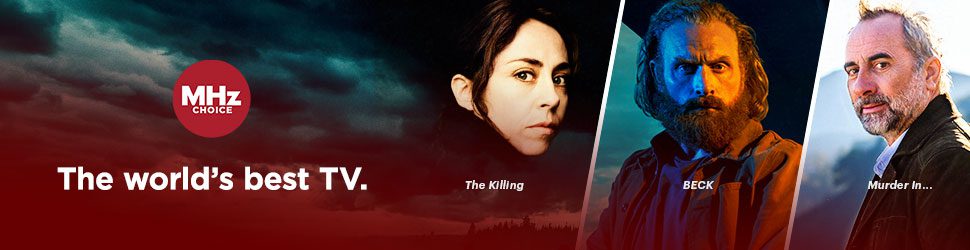STEP 1: Remove MHz Choice Vizio App
1) Choose 'VIZIO Home' or tap the V key or Home key to bring up all your entertainment options.
2) Using your remote scroll down to APPS and highlight the channel you wish to remove
3) With the channel highlighted, press the STAR button on your Vizio remote
4) On screen, an option should appear that states “Customize App Row”
5) Select “Customize App Row”
6) Scroll to the MHz Choice App and press OK to remove the app
7) Press the down arrow on your remote and follow the on screen prompts to remove the app
TIP: Some Vizio TV Models will not bring up the option “Customize App Row” after selecting the STAR button on your Vizio remote. If you experience this, under APPS highlight the MHz Choice app and hold down on the OK button for 1-2 seconds. Then select DELETE.
STEP 2: Re-Add MHz Choice Vizio App
1) Choose 'VIZIO Home' or tap the V key or Home key to bring up all your entertainment options.
2) Press the left arrow on your VIZIO remote while on the Home screen.
3) Scroll down and select Apps
4) Choose App Search to find and locate the MHz Choice app.

5) Select Home Screen Apps to customize what appears on your home screen

How to login & watch on the MHz Choice VIZIO app
Step 1: Open the app and select Log In. You’ll see 2 options to connect your account
Step 2: You can Login with your email & password OR you can scan the activation code with a mobile device or visit the https://watch.mhzchoice.com/activate page in your browser & login

Step 3: Enter the code from the app and click Activate
Step 4: The VIZIO App should load and you will be all set to watch
QUICK TIP: To open the left-hand side menu, on your VIZIO remote, click the left button on the circular selection wheel. See image below.

Still need help?
If none of the above resolves the issue, please direct your question to our tech support team here: Contact Tech Support Form.